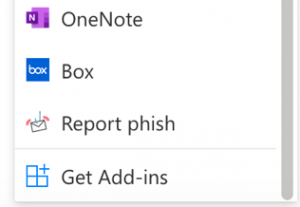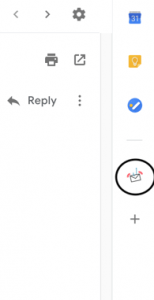What happens when I use the Report Phish button?
Using the Report Phish button allows you to easily report suspicious email without having to remember the security email address or the correct format to forward suspicious emails. In addition to reporting the suspicious email to the Information Security team, it triggers an automated process which re-analyzes the message. If the message is found to be malicious, the email protection system will automatically adjust the email filters to better detect similar emails scams in the future.
Where can I find the Report Phish button?
The Report Phish button is an add-in to your Outlook Home ribbon that will appear automatically and cannot be removed.
In the web version of Outlook, the Report Phish button is found under More Actions.
In UChicago Gmail, the button is found in the Side Panel labeled Phish Alarm.
Why don’t I see the Report Phish button?
The Report Phish button is only available in the University licensed Office 365 Outlook desktop app, Outlook on the web, and UChicago Gmail as part of UChicago G Suite. It is not available for any third-party email clients or personal accounts.
For more information about Phishing visit https://security.uchicago.edu/phishing/.